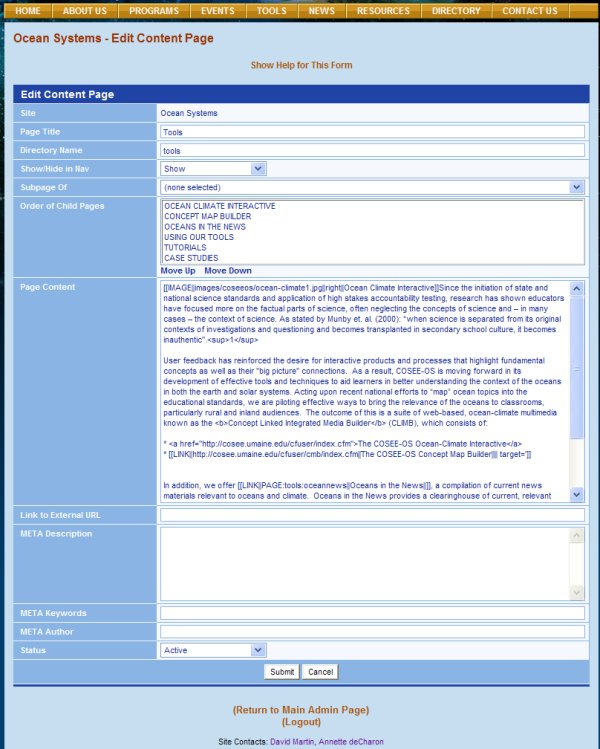The image at right shows the Edit Content page for the COSEE-OS Tools page. It was accessed by clicking on the orange Edit This Page link at the top of the Show page. The fields and elements on this page are described below. Click here to see the completed Tools page on the COSEE-OS website. Site. Center name, in this case Ocean Systems, which is automatically supplied by the CMS. Page Title. The title of your page. The page title will appear in the browser's title bar, the URL, and the dark orange header located below the horizontal navigation bar. Directory Name. A name for the folder or subfolder in which your page is stored on our server. This is used by the CMS to access your page for posting on the web. In our example at right, the Tools page is stored in the tools directory so that the URL for this page is http://cosee.umaine.edu/tools. Show/Hide in Nav. This is a drop-down list for indicating if your page is to be accessed from a link within a navigation bar (Show) or via a link located in the content of your page (Hide). Roll your mouse over the down arrow to preview your choices. Subpage Of. A drop-down list of content pages that is used to select an existing page under which to store this page, if applicable. The Tools page on the COSEE-OS website is a first order page, therefore the selection box shows "(none selected)". In contrast, the Ocean Climate Interactive second order page (located in the oci directory) is a subpage of Tools so that "Ocean Climate Interactive" appears in the vertical navigation bar on the actual Tools page and the URL is http://cosee.umaine.edu/tools/oci/. Order of Child Pages. The Tools page has six second order pages listed in its vertical navigation bar, beginning with Ocean Climate Interactive and ending with Case Studies. The order of these pages in the vertical navigation bar can be changed by selecting the page you wish to move in the Order of Child Pages text box and then clicking on the bolded links for Move Up or Move Down until the desired order is achieved. Page Content. Location of your page's content. The Page Content field can contain text, inset boxes, images, tables, and links. Links to External URL. Rather than entering content, you may link your page to an external URL. For example, clicking on the second order page for Alaska in the vertical navigation bar on the COSEE.net Center Links page will take you to the COSEE-Alaska website. Click here to see how the Edit Content page for the Alaska page looks. If your page is linked to an external URL, any text in the Page Content field will not display. META Description. A brief description of your page for use by search engines and SEO rankings. Click here for more information. META Keywords. A list of comma-separated words that describe the topic of this page. Click here for more information. META Author. The name of the person who developed the content page. Status. A drop-down list for characterizing your content page as active, pending, or deleted. You must make your page active for it to be visible on the website. Note that you cannot delete a page if it has existing subpages. Submit/Cancel. To submit your edits, click on the Submit button at the bottom of the page. To cancel your changes and return to the Show page, click on the Cancel button. Show Help for This Form. For help on completing this form, including identification of those fields which are required and which are optional, click on the orange link for Show Help for This Form located at the top of the page. Most of the CMS pages have this help link. Previous | Next | Contents | |||||
COSEE CMS Tutorial