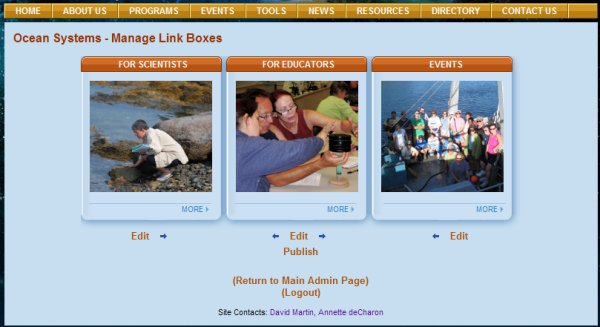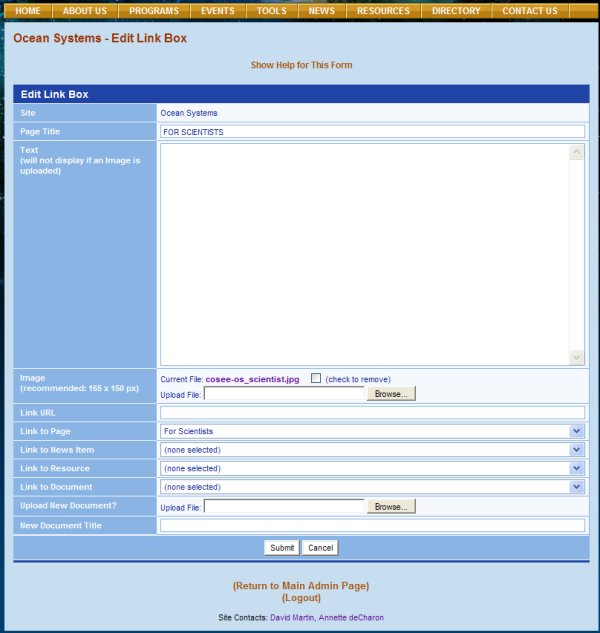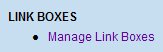Manage Link Boxes To add text or images to your link boxes, or edit existing content, click on the link for Manage Link Boxes located under LINK BOXES on the Admin page. This will open the Manage Link Boxes page (see image at top right). Click on the orange Edit link beneath one of the boxes to open the Edit Link Box page (see bottom image, at right, for the Edit Link Box page for the For Scientists link box). Enter a title for your page in the Page Title text box. If your box is to contain text, enter it in the Text text box. COSEE-OS has chosen to display a photo in their For Scientists link box so the Text text box is blank. If your box is to contain an image, click on the Browse button to locate your image. The recommended size for link box images is 165x150 pixels (see Appendix A for help on resizing and cropping images). If you're changing an existing image, click on the checkbox to remove the old file, then click the submit button, then edit this page again to upload a new image. Note that uploading an image will override any content in the Text text box. If you want your link box to link to an outside website, enter a URL in the Link URL text box. If you want your link box to link to a content page (such as the COSEE-OS For Scientists page), a news item, resource, or document on your website, select a destination from the appropriate drop-down list. You may also upload a new document. If you do not want to link your box to anything, leave these boxes blank. To submit your input, click on the Submit button at the bottom of the page. To cancel your changes and return to the Manage Link Boxes page, click on the Cancel button. To make your link boxes visible, and/or upload any changes, you must click the Publish link at the bottom of the Manage Link Boxes page (see this link on the top image, below the For Educators link box). Previous | Next | Contents | |||||||||||
COSEE CMS Tutorial