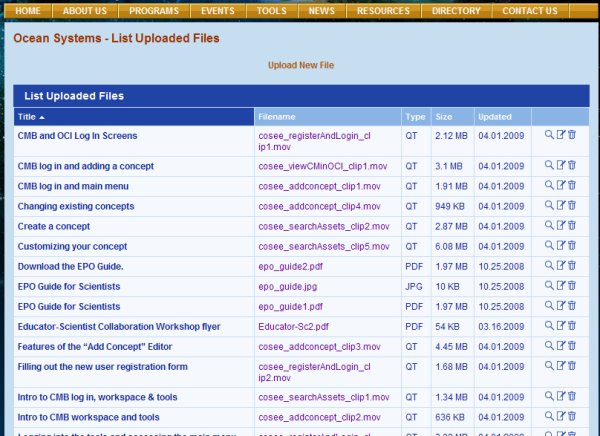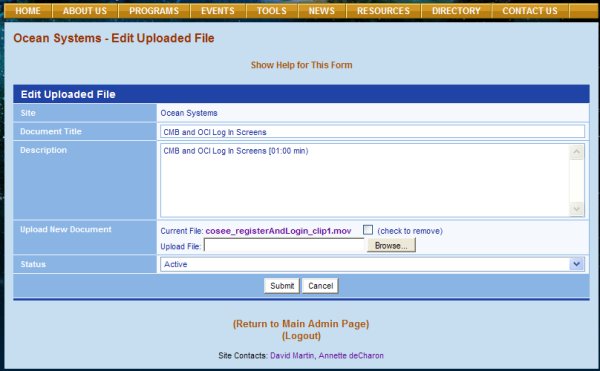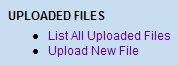List All Uploaded Files To view files uploaded to your server, click on the link for List All Uploaded Files located under UPLOADED FILES on the Admin page. This will open the List Uploaded Files page (see image at top right). To sort your files (up or down), click on any of the header names (title, filename, type, size or updated). To view a file, click on a file name (roll your mouse over epo_guide2.pdf). Note that the EPO Guide has been uploaded twice. The CMS will not overwrite files with the same name, instead adding consecutive numbers to the end of a file name each time it is uploaded.
You may delete a file by checking the checkbox to the right of the uploaded file name on the Edit Uploaded File page (thereby preserving the document title and description), or by clicking on the trash can on the List Uploaded Files page (in which case the file and description are both deleted). If you're removing a file via the checkbox, you will have to submit your deletion and re-edit the page to upload a new file with this same title and description. Click the Submit button at the bottom of the page to upload your edits. To cancel your changes and return to the List Uploaded Files page, click on the Cancel button. Previous | Next | Contents | |||||||||||||||
COSEE CMS Tutorial