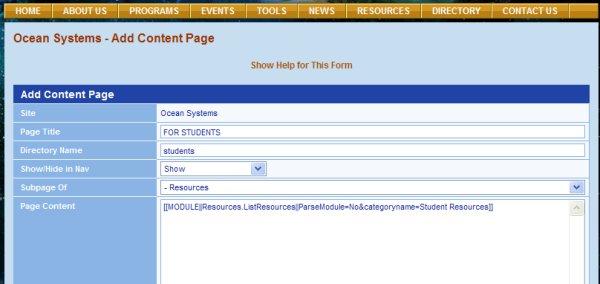To create a page of selected resources for your users (rather than relying on them to use the Select a Category box on the Resource page), you will need to 1) create a resource category if one does not exist, 2) add resources to this category, 3) add a new content page, and 4) enter code on the new content page for querying and filtering the database for the specified category. In this tutorial, we will add a content page to our website containing a list of resources for students. The link for this list will be posted at the bottom of the vertical navigation bar under RESOURCE REVIEW on the Resource page. 1) Create a resource category for students if one does not exist. In checking the resource category list, we find that a category for student resources already exists so we don't have to create one ourselves (see here if you need to create one). 2) Add resources to your category. Since a category for students already exists, filter for student resources on the Resource page to see what is currently available. Click here if you need to add more. 3) Add a new content page. On the Add Content page (see image above right), we've filled in the page title (FOR STUDENTS) and a directory name (students), and selected the first order page (Resources) under which to store our student resources page. We've left the Show option in the Show/Hide in Nav drop-down list on Show so that our page will be visible in the vertical navigation bar. 4) Enter code. In the Page Content text box, enter the following statement (you should be able to cut and paste this from here): [[MODULE||Resources.ListResources||ParseModule=No&categoryname=Student Resources]] The title of the category - Student Resources - is included in this code (for a different category, replace this title with your category title). Click the Submit button at the bottom of the page to create your page and open the Show page, then click the link for Publish This Page. The COSEE-OS website now has a content page for student resources. Previous | Next | Contents | |||||
COSEE CMS Tutorial